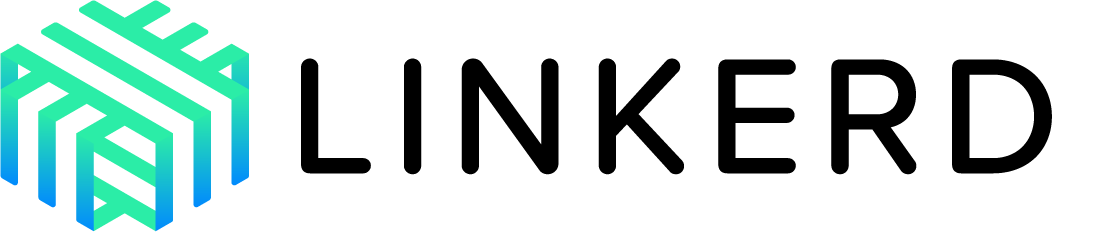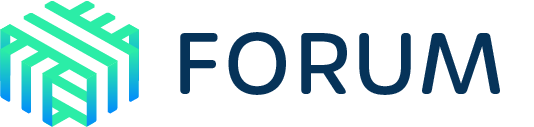Upgrading Linkerd
In this guide, we’ll walk you through how to perform zero-downtime upgrades for Linkerd.
Note
Edge releases and data plane version skew
Since a Linkerd upgrade always starts by upgrading the control plane, there is a period during which the control plane is running the new version, but the data plane is still running the older version. To assess this skew, we offer the following recommendations.
Linkerd provides open source edge release packages which can easily be installed on a Kubernetes cluster. These edge releases are not semantically versioned, i.e. the edge release number itself does not give you any assurance about breaking changes, incompatibilities, etc. Instead, this information is available in the release notes for each release.
Some edge releases mark the introduction of a new logical version of Linkerd.
For example, the Releases and Versions page
denotes the “corresponding edge release” for each recent Linkerd version, e.g.
edge-24.11.8 is the corresponding edge release for Linkerd 2.17.
During the upgrade process, it is usually safe for the control plane to be ahead
of the data plane by up to a full version. For example, edge-24.11.8 is part
of Linkerd 2.17, so data planes running this version should be compatible with
edge releases within 2.17 or 2.18. However, please be sure to consult the
release notes first.
Overall upgrade process
There are four components that need to be upgraded:
These steps should be performed in sequence.
Before upgrading
Before you commence an upgrade, you should ensure that the current state of
Linkerd is healthy, e.g. by using linkerd check. For major version upgrades,
you should also ensure that your data plane is up-to-date, e.g. with
linkerd check --proxy, to avoid unintentional version skew.
Make sure that your Linkerd version and Kubernetes version are compatible by checking Linkerd’s supported Kubernetes versions.
Upgrading the CLI
The CLI can be used to validate whether Linkerd was installed correctly.
To upgrade the CLI, run:
curl --proto '=https' --tlsv1.2 -sSfL https://run.linkerd.io/install-edge | sh
Alternatively, you can download the CLI directly via the Linkerd releases page.
Verify the CLI is installed and running the expected version with:
linkerd version --client
Upgrading the control plane
Upgrading the control plane with the CLI
For users who have installed Linkerd via the CLI, the linkerd upgrade command
will upgrade the control plane. This command ensures that all of the control
plane’s existing configuration and TLS secrets are retained. Linkerd’s CRDs
should be upgraded first, using the --crds flag, followed by upgrading the
control plane.
(If you are using a stable release, your vendor’s upgrade instructions may have more information.)
linkerd upgrade --crds | kubectl apply -f -
linkerd upgrade | kubectl apply -f -
Next, we use the linkerd prune command to remove any resources that were
present in the previous version but should not be present in this one.
linkerd prune | kubectl delete -f -
Upgrading the control plane with Helm
For Helm control plane installations, please follow the instructions at Helm upgrade procedure.
Verifying the control plane upgrade
Once the upgrade process completes, check to make sure everything is healthy by running:
linkerd check
This will run through a set of checks against your control plane and make sure that it is operating correctly.
To verify the Linkerd control plane version, run:
linkerd version
Which should display the latest versions for both client and server.
Upgrading extensions
Linkerd’s extensions provide additional functionality to Linkerd in a modular way. Generally speaking, extensions are versioned separately from Linkerd releases and follow their own schedule; however, some extensions are updated alongside Linkerd releases and you may wish to update them as part of the same process.
Each extension can be upgraded independently. If using Helm, the procedure is
similar to the control plane upgrade, using the respective charts. For the CLI,
the extension CLI commands don’t provide upgrade subcommands, but using
install again is fine. For example:
linkerd viz install | kubectl apply -f -
linkerd multicluster install | kubectl apply -f -
linkerd jaeger install | kubectl apply -f -
Most extensions also include a prune command for removing resources which were
present in the previous version but should not be present in the current
version. For example:
linkerd viz prune | kubectl delete -f -
Upgrading the multicluster extension
Upgrading the multicluster extension doesn’t cause downtime in the traffic going
through the mirrored services, unless otherwise noted in the version-specific
notes below. Note however that for the service mirror deployments (which
control the creation of the mirrored services) to be updated, you need to
re-link your clusters through linkerd multicluster link.
Upgrading the data plane
Upgrading the data plane requires updating the proxy added to each meshed workload. Since pods are immutable in Kubernetes, Linkerd is unable to simply update the proxies in place. Thus, the standard option is to restart each workload, allowing the proxy injector to inject the latest version of the proxy as they come up.
For example, you can use the kubectl rollout restart command to restart a
meshed deployment:
kubectl -n <namespace> rollout restart deploy
As described earlier, a skew of one major version between data plane and control plane is always supported. Thus, for some systems it is possible to do this data plane upgrade “lazily”, and simply allow workloads to pick up the newest proxy as they are restarted for other reasons (e.g. for new code rollouts). However, newer features may only be available on workloads with the latest proxy.
A skew of more than one major version between data plane and control plane is not supported.
Verify the data plane upgrade
Check to make sure everything is healthy by running:
linkerd check --proxy
This will run through a set of checks to verify that the data plane is operating correctly, and will list any pods that are still running older versions of the proxy.
Congratulation! You have successfully upgraded your Linkerd to the newer version.